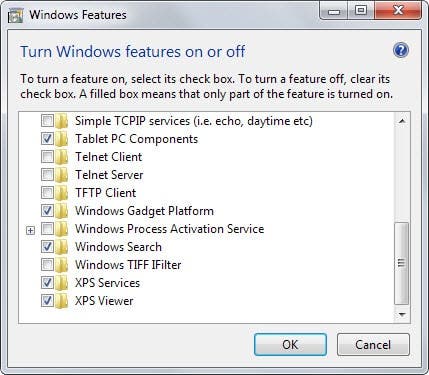Windows file protection makes deleting or renaming the program very difficult as it immediately reinstalls Wisptis.exe when next your computer boots up. Wisptis.exe is installed on your computer with the newer version of Microsoft office or abode product. This is another reason why Wisptis.exe is very difficult to remove as it reinstalls when next you open Microsoft office or abode acrobat.
Quick Navigation
What Is Wisptis.exe?
Wisptis.exe simply stands for windows ink services platform tablet input subsystem, while .exe filename extension means it is an executable file. Wisptis.exe file is executable for the Microsoft office handwriting feature. It is notoriously known for being active even if your computer is not using pen or touchscreen.
Wisptis.exe windows 10
Wisptis.exe file is s developed by Microsoft; the genuine software is safe to run on windows 10 OS. It operates as a pen output on windows 10 operating system and can also be used to write on tablet devices. It is associated with the windows ink service platform and it is important for many functions on windows 10.
Wisptis.exe is enabled by default in the taskbar of computers or tablet that support pen input. Wisptis.exe finds useful application in sketchpad, sticky notes, screen sketch and other applications that may require pen input.
Wisptis.exe is however not essential for windows 10 to function properly. There are some malware that can disguise itself as Wisptis.exe and could be a serious security risk. It is advisable to always check the Wisptis.exe process on your computer to know if it is a threat or not.
Wisptis.exe download
Wisptis.exe usually comes embedded in Microsoft office suite and adobe application. Most computers with latest windows OS (from windows XP to windows 10) already have them installed. There are myriads of website where you can download Wisptis.exe.
It is however not advisable to download replacement .exe files from any website except from the official websites. This is because most free websites are not trustworthy. And you could end up downloading a virus or malware that could damage your system.
Wisptis.exe virus
Genuine Wisptis.exe is a legitimate windows process and will not damage your computer. Cyber criminals and malicious programmer may write all sort of damaging and malicious programs and name it Wisptis.exe. This is different in function from the genuine Wisptis.exe and could damage your computer’s hardware and software. Wisptis.exe virus can slow your computer’s overall performance and could redirect your system to lots of strange website.
Some Trojan can pose as Wisptis.exe and can cause serious security risk to your computer. One of the best methods of diagnosis is to check the location of the file. The file path usually indicates if it’s a virus or not. The normal path should be something like c:\program file\Microsoft corporation\Microsoft® windows® operating system\ Wisptis.exe ®.A full system scan with most antivirus and malware remover will help detect and remove malware and virus posing as Wisptis.exe.
Wisptis.exe running twice
It is reported by some users that Wisptis.exe runs twice on their computer. Wisptis.exe could be the 32 or 64 bit version, duplicate processes is often common with the 64 bit version. The problem can be corrected by performing a clean boot. This help you determine whether a background program is interfering with Wisptis.exe. You can perform a clean boot by following this step
- Sign in as an administrator or create an administrator account on windows 10
- Search for taskbar in the search box and type “misconfg”. Then select “system configuration” from the result
- Select “hide all Microsoft service” on the “service” tab of the “system configuration”. Then select “open task manager” from the “startup” tab of the “system configuration”.
- Check under “startup” in the “task manger” then select and disable the duplicated Wisptis.exe.
- Close the “task manger” and then restart your computer.
You should also check if the problem occurs on a different user account. If no, then your user account is probably corrupted and would need to be fixed. You can choose to create and use another user account or repair the corrupted account. You can repair a corrupted user account by following these steps
- Type regedit on the search box, this will open the windows 10 registry editor
- Navigate to the following key: HKEY_LOCAL_MACHINE\SOFTWARE\Microsoft\Windows NT\Currentversion\ProfileList
- Click each of the “S-1-5” folder and then double-click on profileImagePath entry. The purpose of this is to find out the user account it relates to, name the folder if they end with, ba or .bak.
- Once you know where the corrupted user profile is, you can then double-click “RefCount” and change the value to 0.
- Now double click on the state and make sure the value is also 0 and then click ok. Close the editor and you can then restart your computer.
Wisptis.exe Audit Failure
Wisptis.exe is used by your computer to receive input from PC’s pen. You can safely terminate it if your computer is not a tablet as it does not need it to run. Wisptis.exe audit failure is mostly caused by a corrupted or fake Wisptis.exe interfering with the genuine one.
In this case, you should delete and re-download the program. You can download Wisptis.exe on Microsoft official website or other sites (make sure it passes the malware test).
Wisptis.exe Disable
Wisptis.exe can be very difficult to remove; it often opens again itself even after being terminated from the task manger. Even when deleted, the program is reinstalled on the next boot. Genuine Wisptis.exe is not a security threat and you do not need to disable it but some malware can disguise as Wisptis.exe. Be certain the Wisptis.exe file you are about to disable is a malware and poses security threat.
If the constant appearance of Wisptis.exe bothers you, you can follow the step below to disable it permanently.
This step entails disallowing Wisptis.exe from gpedit.msc
- Open the run window by pressing the windows key + R. Type gpedit.msc and then proceed to open the local group policy editor
- Navigate through computer configuration then click on windows settings. After this, click on software restriction policies and then on additional rules.
- Choose new path rule by right clicking on additional rules.
- Hit the browse button and then navigate to the location of Wisptis.exe. Once this is set, click on the drop down menu under security level and set it to disallow.
- Click on apply to save the changes made.
Wisptis.exe application error
Wisptis.exe application error has been reported by some users. It often occurs if the file has been deleted, moved or if it is corrupted by a malware infection. The error can be corrected by restoring your computer back to the latest restore point before the error occurs. This is basically like taking a step back in time before the error. This can be done following this simple step
- Click on the start button, type “system restore” in the search box and press “enter”
- Find “system restore” in the search result and click on it
- You might be prompted to input the administrator password
- Follow the system restore wizard and choose a relevant restore point.
- This helps restore your computer to the last backup.
Wisptis.exe mouse freeze
Wisptis.exe has been reported by some users to cause mouse freeze. This might not be a major concern to computer users with touchscreen or pen input as they have alternative way to navigate through the system. For computer without pen input or touchscreen this can be quite frustrating. One way to free the moue is to delete or terminate Wisptis.exe.
The step to follow has been mentioned in the “Wisptis.exe disable” part of this post, please refer back to it. Generally, computer without pen input or touch screen do not need Wisptis.exe in the first place and can do fine without it.